 114
114

When you get a pop-up notifying you it is time to change your password, this is how to do it.
Note: If you wait until your password expires, it takes more effort to get you access to the VPN and internal resources, so Please remember to change it when you are notified!
Make sure you are connected to the corporate network and/or connected to VPN. (If you are at home you should be able to change it as long as you can connect to the VPN first.)
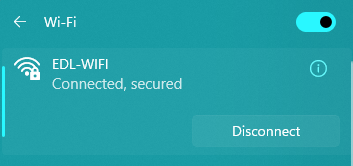
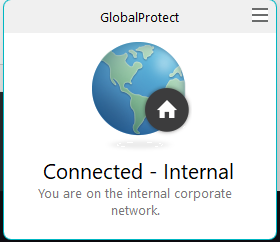
Once that has been accomplished you should be able to press CTRL + ATL + DEL at the same time and a menu pop up, from there you will click "Change a Password."
You will get another screen with three blanks, one for your old password and two for your new password (see note below). Make sure you type everything correctly, and when you press enter after filling in the third blank you should get a message that your password was successfully changed!

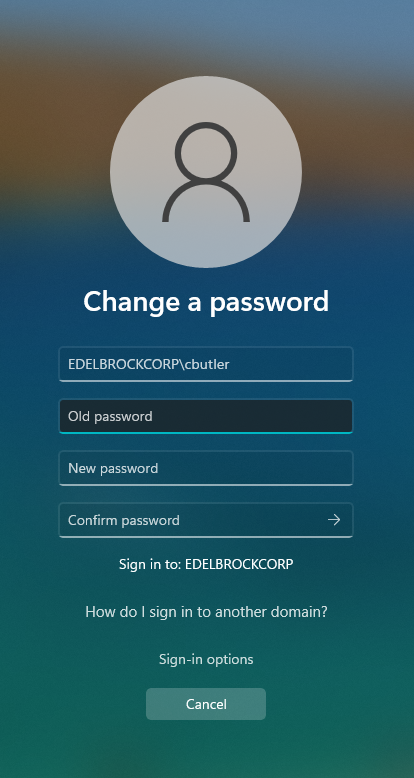
Note: The password requirements are:
- It must be at least 8 characters
- It must contain at least one capital letter, one number, and one special character
- You cannot use a password you've used at least 10 times before. Our policy remembers the last 10 passwords you've used.



