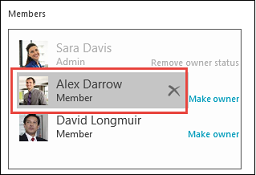Apr 28, 2022
 84
84
Add members to your group
-
Open Outlook for Windows.
-
Under Groups in the left folder pane, select your group.
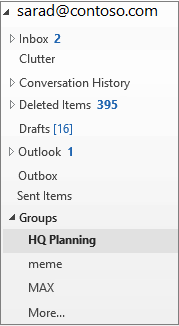
-
On the Groups ribbon, select Group Settings-->Add Members.
-
In the Add Members box, search for people within your organization either by their full name or email address, and then select the names to add.
-
Click OK.
Remove a member from a group
Only group owners can remove members.
-
Under Groups in the left folder pane, select your group.
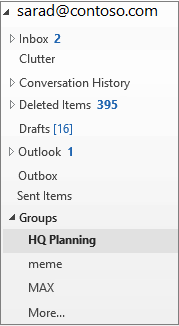
-
On the ribbon, select Edit Group.
-
In the Edit Group box, point to the name of the member you want to remove, and click the X.