 78
78
Use these steps to create Rules in Outlook to automatically move, flag, or respond to emails. This will aid in grouping emails into a new folder so that they do not fill up your inbox. For example: HappyFox ticket emails can be added to their own HappyFox folder to keep your inbox from being overwhelmed with their notifications.
Create a rule on a message
-
Right-click an existing message and select Rules > Create Rule.
-
Select a condition, and what to do with the message based on the condition.
For example, to move messages with a certain title to a specific folder, select the Subject contains condition, select Move the item to folder, select or create a New folder, and then select OK.
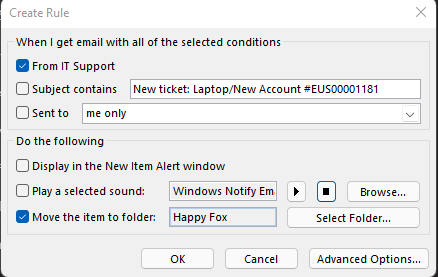
-
When you're done creating the rule, select OK.
-
To use the rule right away, select the Run this new rule now on messages already in the current folder checkbox, and then select OK.
The message now appears in that folder.
Create a rule from a template
-
Select File > Manage Rules & Alerts > New Rule.
-
Select a template.
For example, to flag a message:
-
Select Flag messages from someone for follow-up.
-
-
Edit the rule description.
-
Select an underlined value, choose the options you want, and then select OK.
-
-
Select Next.
-
Select the conditions, add the relevant information, and then select OK.
-
Select Next.
-
Finish the rule setup.
-
Name the rule, setup rule options, and review the rule description. Click an underlined value to edit.
-
-
Select Finish.



