Jul 06, 2022
 142
142
To open another user's mailbox in Outlook Web Access
- Log in to OWA using your own mailbox email address and password.
- Click on your name in the upper-right corner of the window and click Open another mailbox.
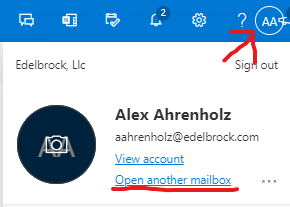
- In the Open another mailbox box, enter the email address of the mailbox that you want to open and click Open. The mailbox will open in a new window.

To add a shared mailbox to the left navigation pane:
- Sign in to your account in OWA.
- Right-click your primary mailbox in the left navigation pane, and then choose Add shared folder.
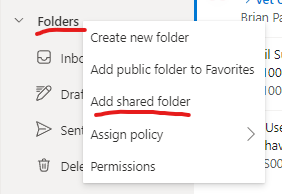
- In the Add shared folder dialog box, type the name or email address of the mailbox you have full access to, and select Add.

The shared mailbox and its folders will be displayed in the left navigation pane each time you open OWA.



