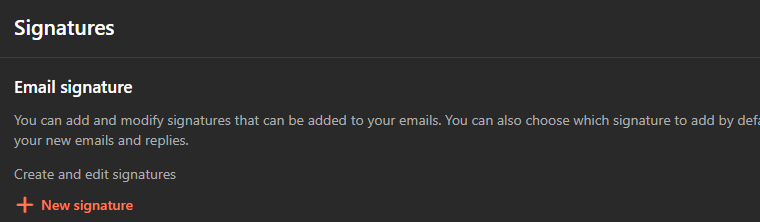Dec 05, 2024
 475
475
Creating/Editing a signature in Outlook
- In Outlook, click on New Email
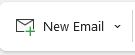
- Select MessageàSignature Icon

- If you don’t already have on, click on New and type in a name for the signature. You will see the following
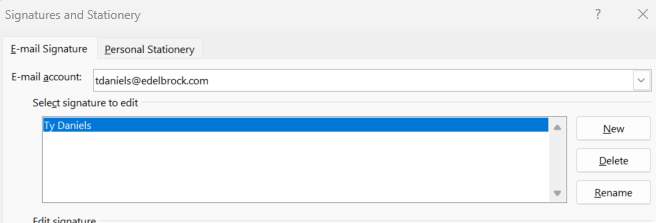
- Simply enter the following information: Name, Title, Company, Address, Office Phone Number, Mobile Phone Number, and Work Email. First and Last name: Calibri Bold at 14 pts while everything else is 11 pts. Example is shown below.
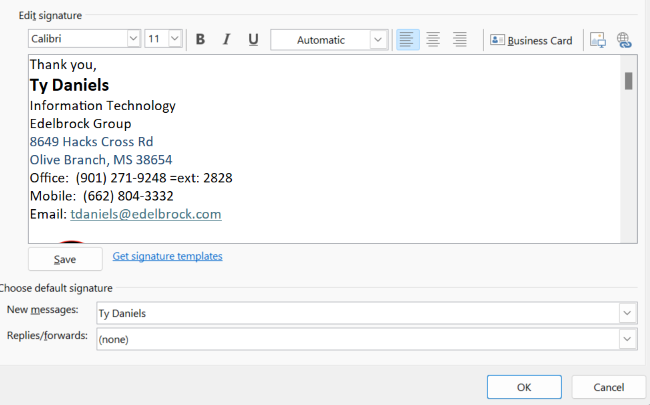
Creating/Editing a signature in Webmail
In the upper right-hand corner, click on the gear icon
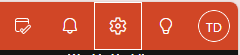
Select Account > Signatures
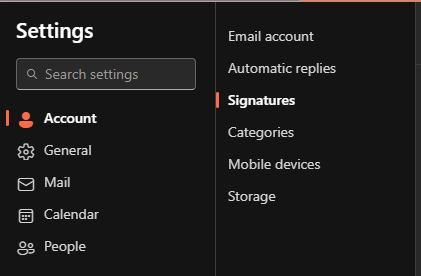
Select New Signature and Create using the same format as #4 above