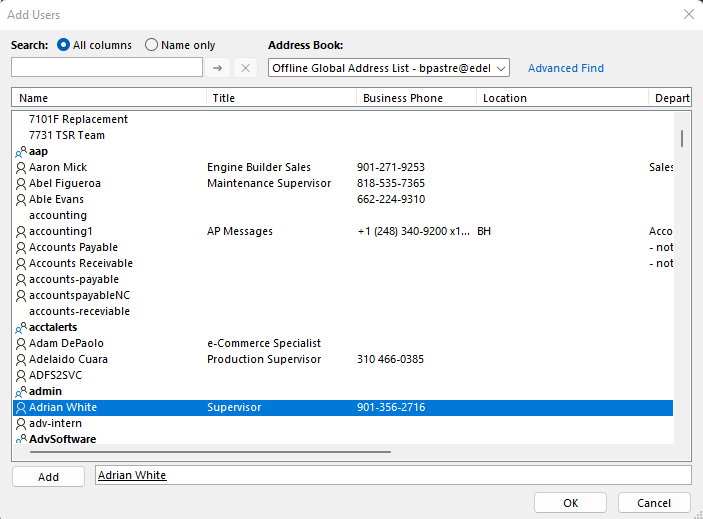Sep 22, 2022
 107
107
While on the "Home" screen in Outlook, click on the following highlighted below:
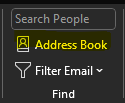
Type in the name of the Distribution List you want to edit:
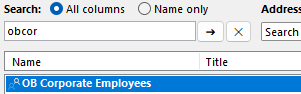
Double-click on the group and click on Modify Members:
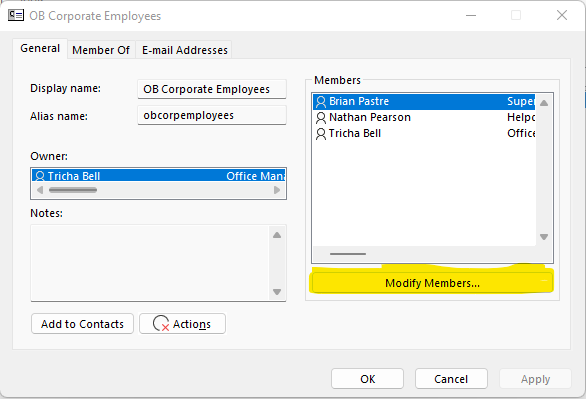
Depending on what you want to do, click on Add... or Remove. In this example, we'll be adding a user:
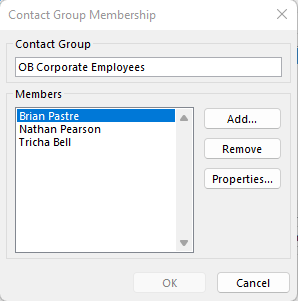
You will see the following screen. The easiest way is to scroll down the list and double-click on any name you want to add.