Oct 25, 2022
 96
96
How to Setup Two-Factor Authentication (2FA) for Microsoft 365
Step-by-step instructions for enabling two-factor authentication:
- Load your browser. We recommend using Microsoft Edge but any will do (i.e. Chrome, Firefox).
- Go to www.office.com
- Click on Sign In button on the home page
- When prompted to login you may need to Select School or Work Account
- Enter your email address
- Enter your password
- A message stating “More information is required” will be displayed:
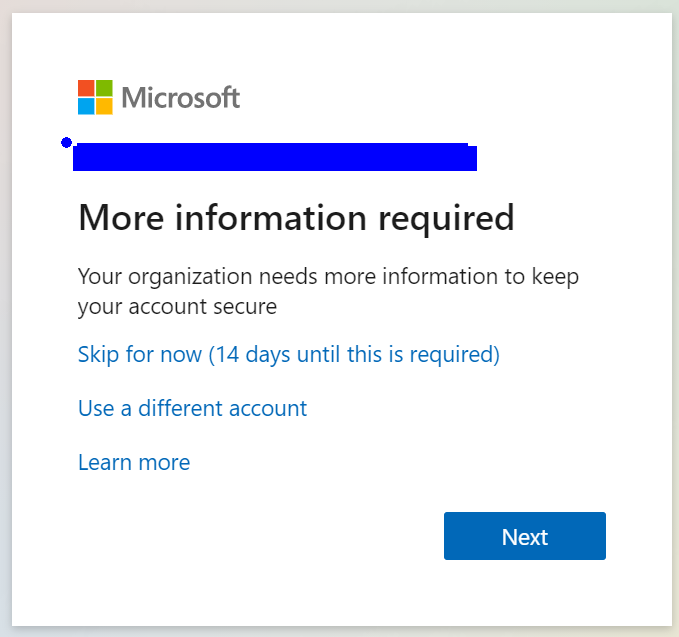
- Press Next to setup Multifactor Authentication.
- The next page may appear giving you options to download the Authenticator or a different method. It is best to use the Authenticator.
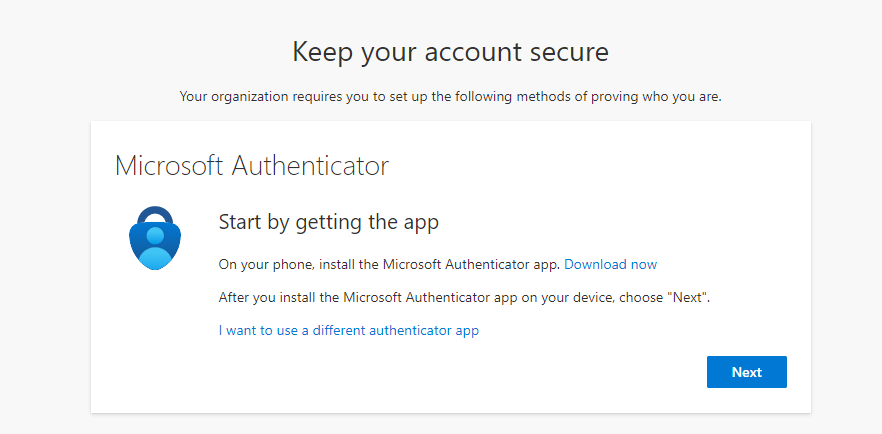
- Download the Microsoft Authenticator Application from the App Store or Google Play onto your phone. This is necessary for you to complete step 10.
- Be sure to allow access to your camera.
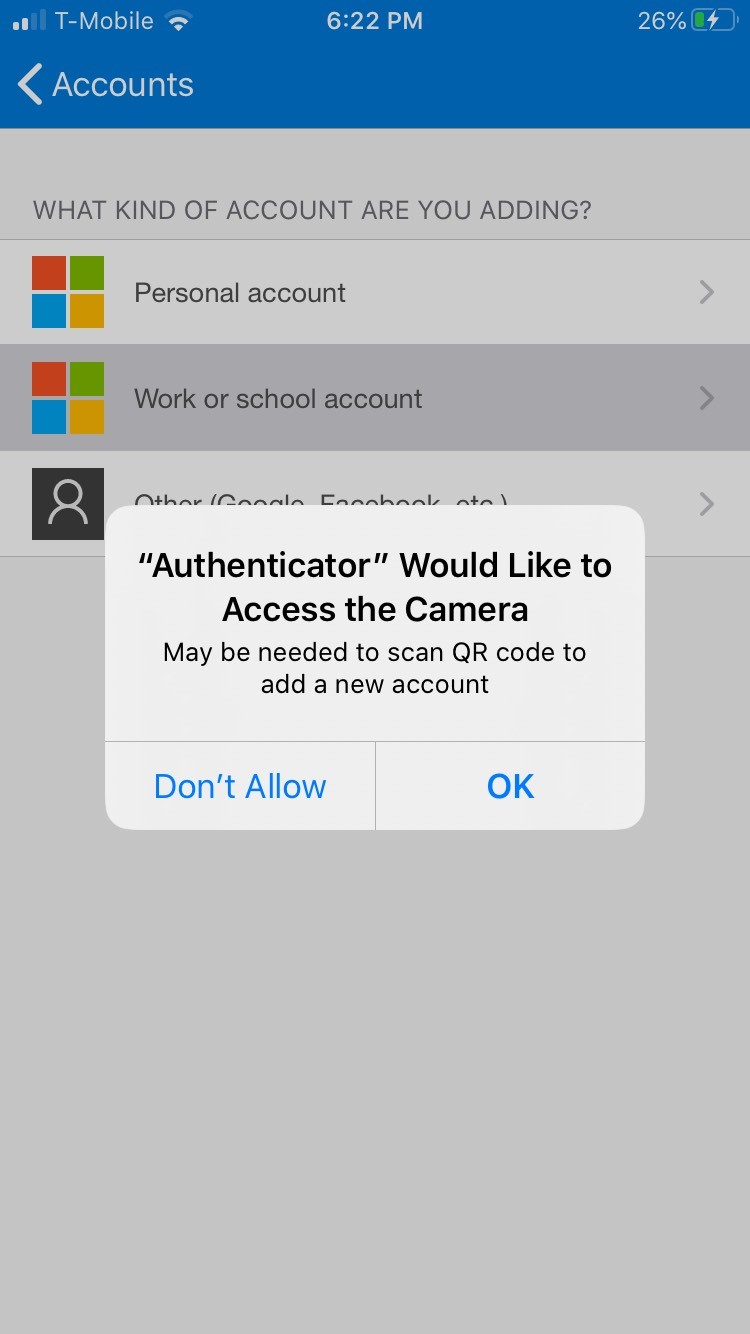
-
- Be sure to allow Notifications
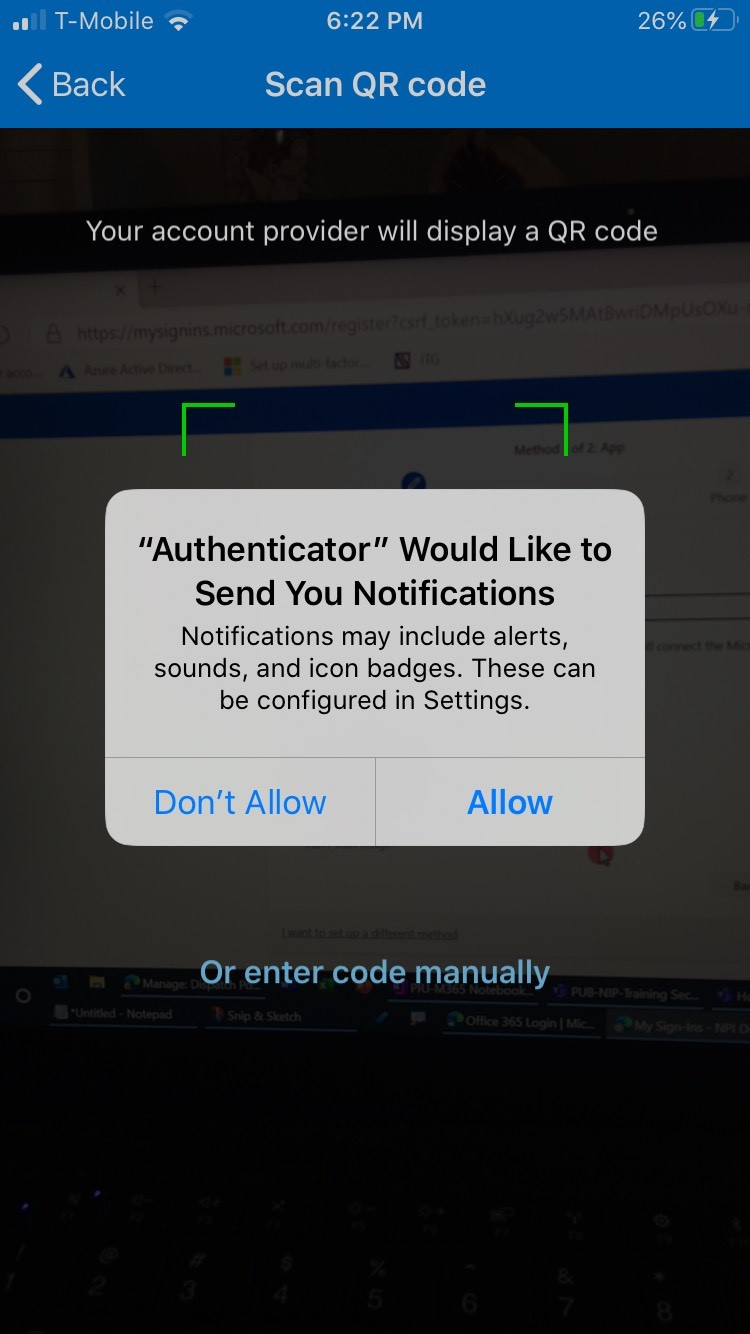
-
- Skip all intro screens of the app until you arrive at the Main Screen that displays, “Ready to add your first account?” There will be a blue button labeled, “Add account.” We will use that later in this process.
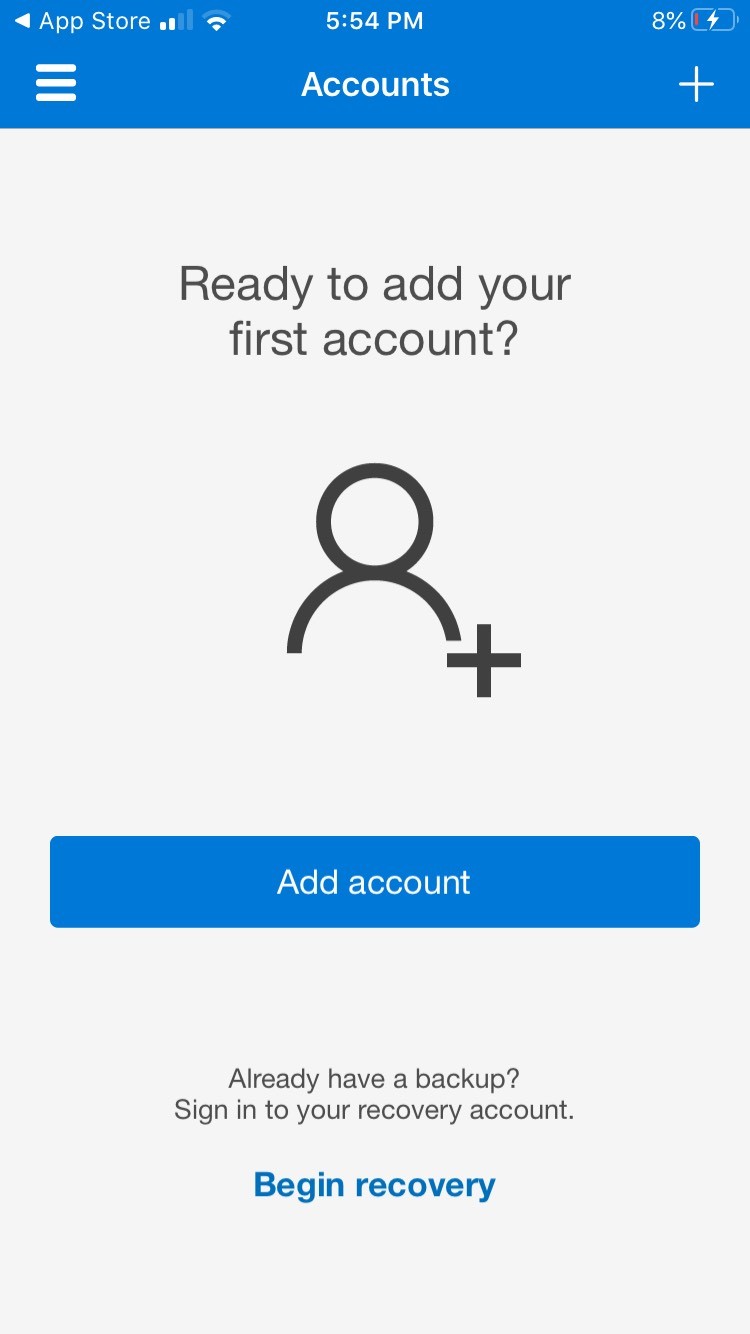
- The next page may also appear on your computer as you progress through the steps. Click next.

- The following screen appears when it is time to add your account to the Authenticator Application. Scan the QR code.
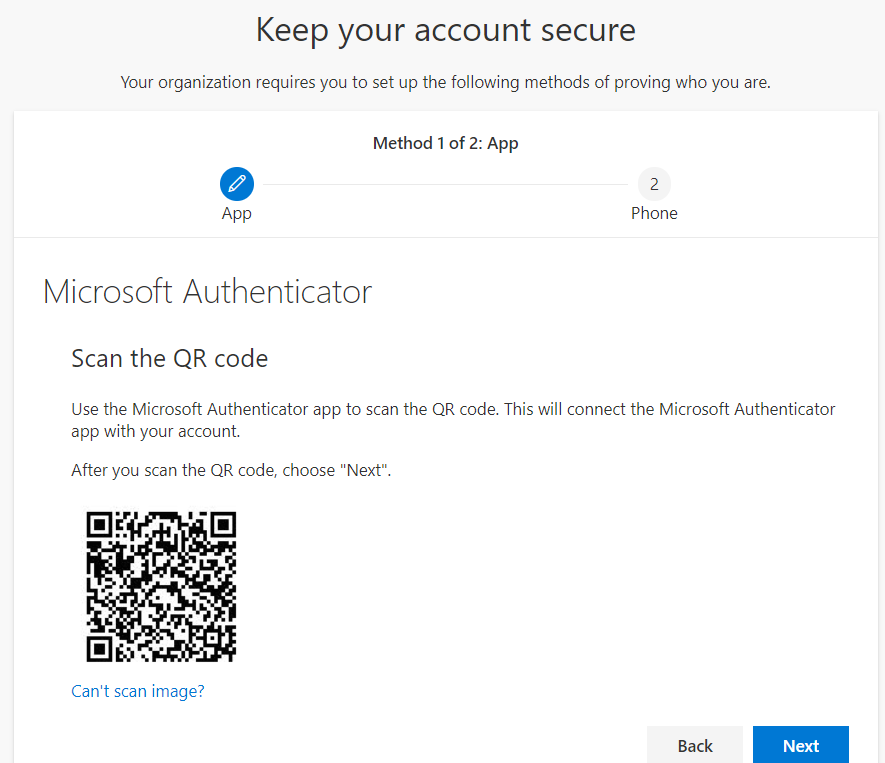
- Click Next
- You will be prompted to approve the sign in request on your phone.
- Select Approve
- On the computer screen you should see “Notification approved” message – Click Next.
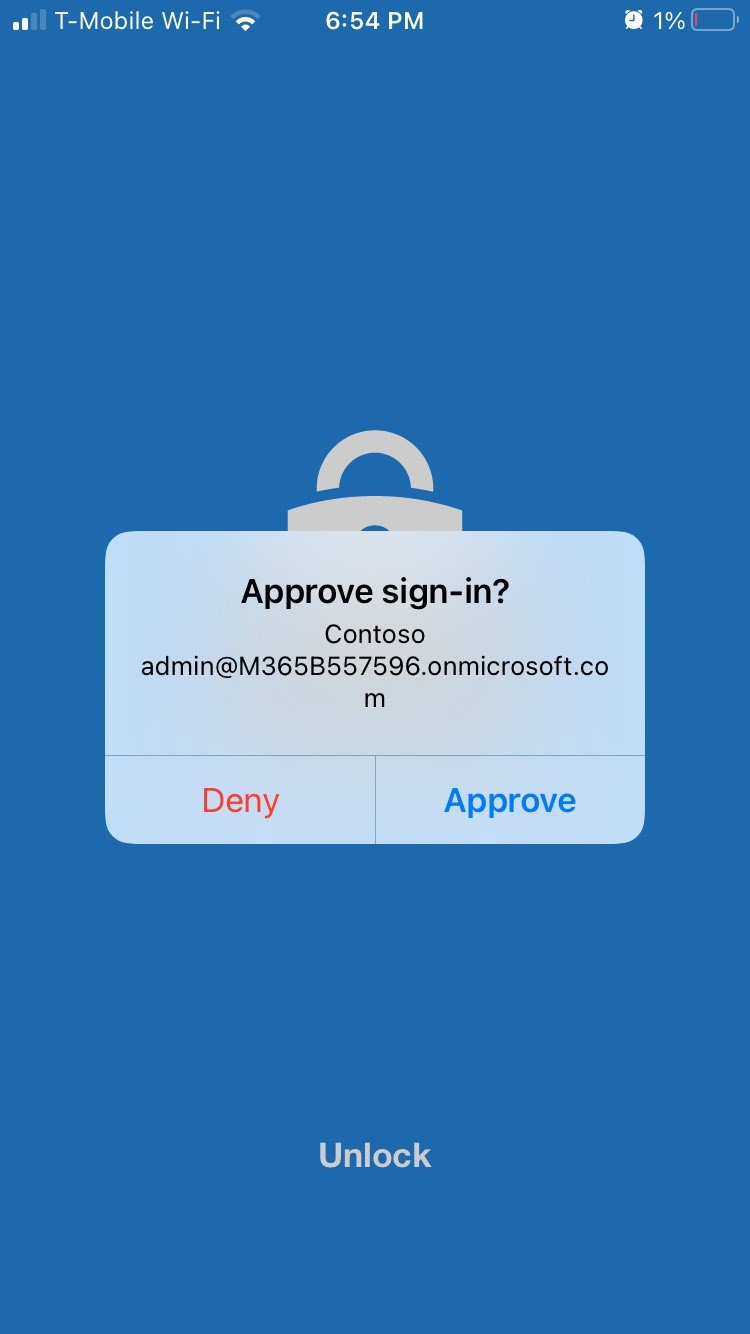
- Depending on the configuration of your system you may see a message on your computer screen showing “Success! Great job! You have successfully set up your security info. Choose “Done” to continue signing in.” If that is the case you are complete with the setup.
In other cases you may be prompted to setup your phone number as a backup in case the app does not work.
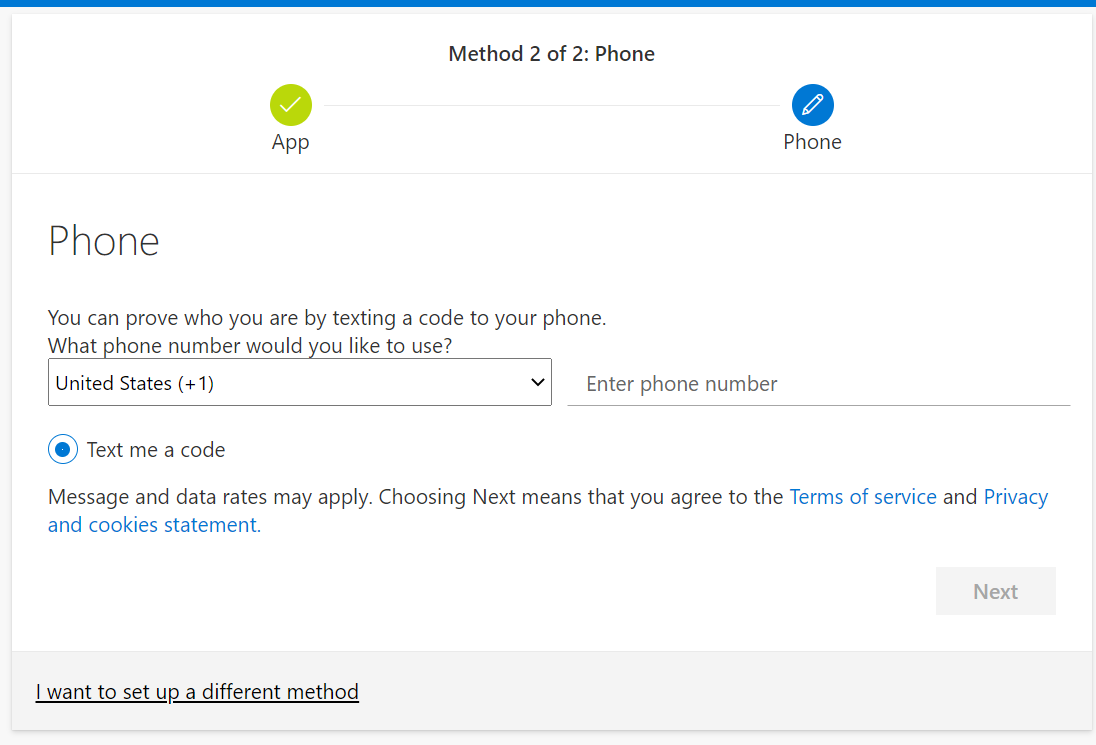
- Enter your phone number and press Next
- You will receive a text with a message similar to this example:
- Use verification code 304736
for YourCompanyName authentication.
MSG & DATA RATES MAY
APPLY
- Use verification code 304736
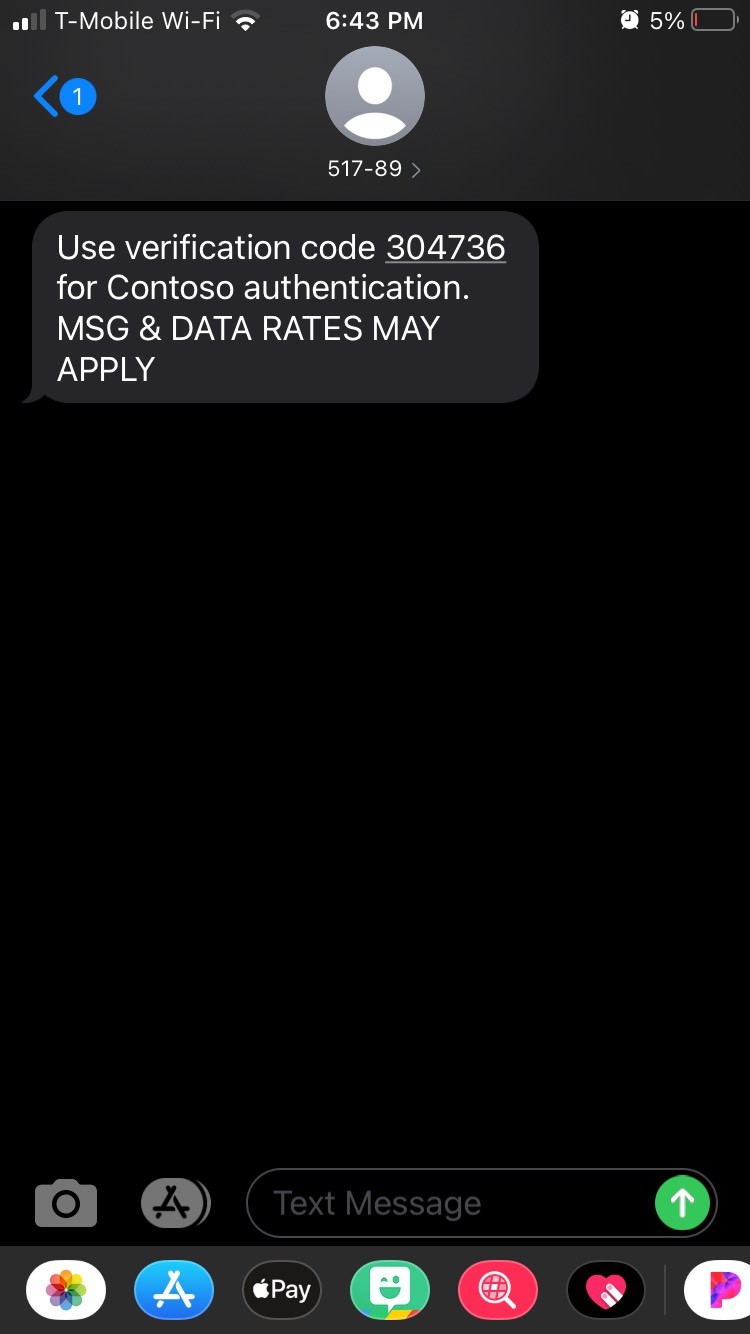
- Enter the code from the text you received (in this example it would be 304736)
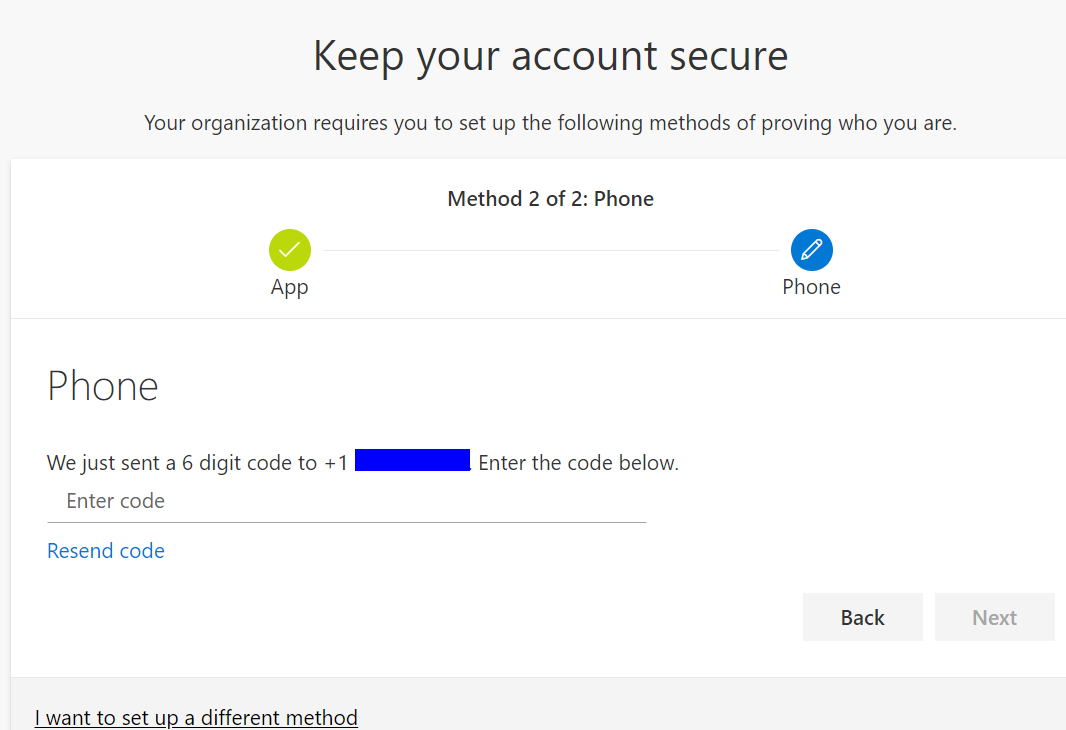
- At this point you should be setup for 2FA
Signing in with 2FA
- When you login to your account the next time from a browser you will be prompted for your username and password. Once you enter these the following screen will appear:
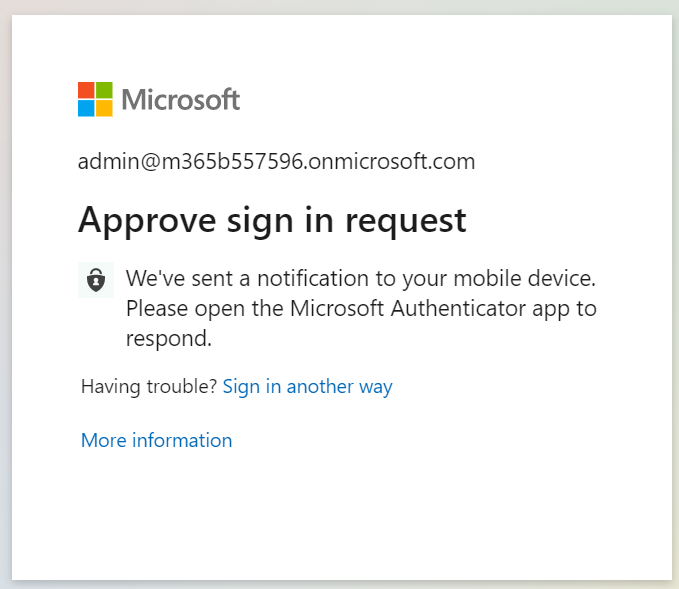
- You may see a notification of a sign in request on your phone. If so, click on it to launch the Authenticator App.
- If you don’t see a notification, launch the Authenticator App and click on Approve as shown here.
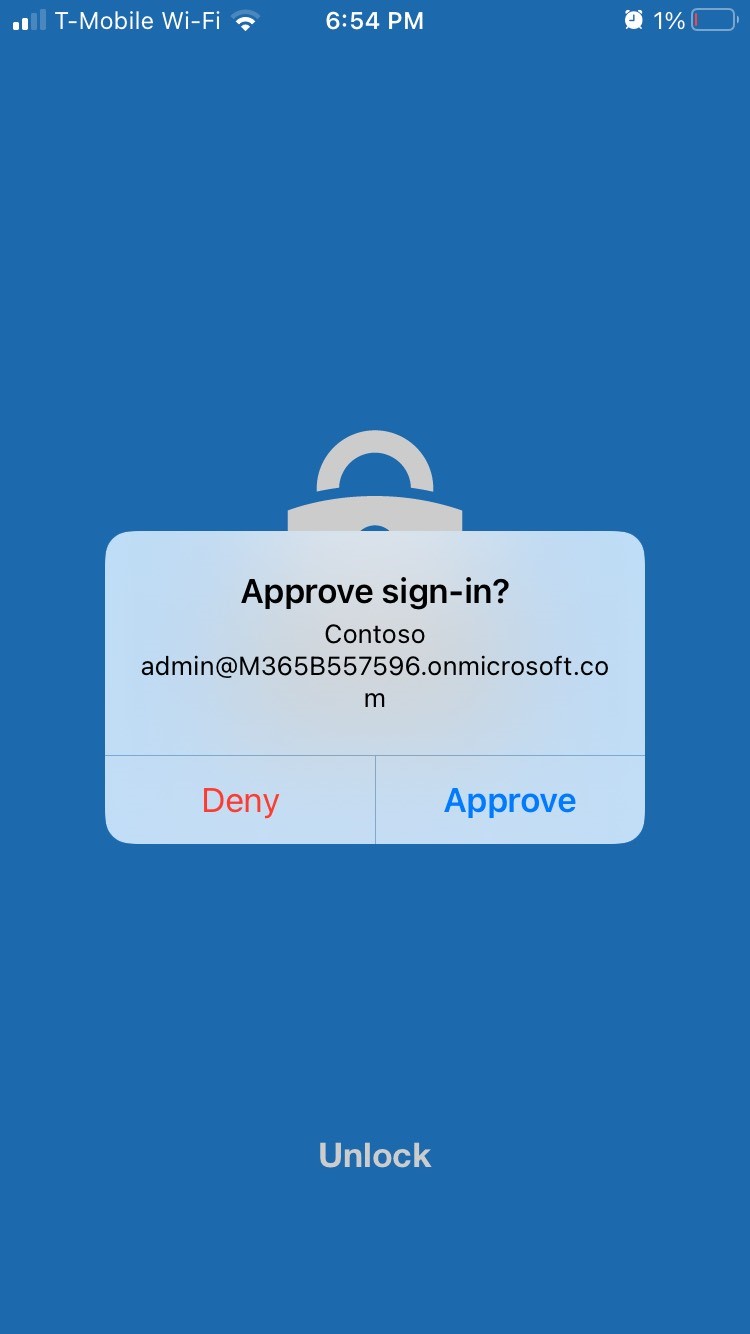
- You will then be securely logged into your account.
IMPORTANT: NEVER APPROVE A SIGN-IN REQUEST YOU DID NOT REQUEST
- If you ever receive a verification request for your login on your phone, but you did not just try to login, then press Deny
- Next step is to change your password on your Microsoft 365 account since someone may have used discovered and used your current password.Accessibility Statement



