Nov 14, 2022
 86
86
Adobe Error: Error Security lock: Does not allow connection to ...
If you receive an error similar to Adobe Does not Allow Connections to... try the following:
- Open Adobe Acrobat Pro DC
- Click Edit in the menu at the top of the window
- Click Preferences
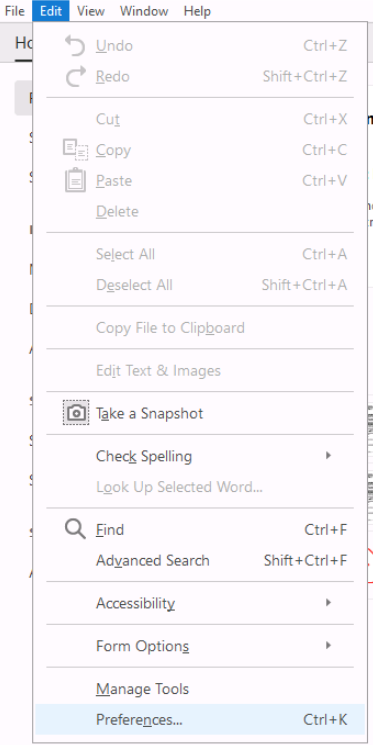
- Scroll on the left to find and select Trust Manager
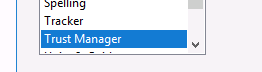
- Click on Change Settings In the section Internet Access from PDF Files outside the web browser

- Change the top setting to Allow PDFs to Access All Sites
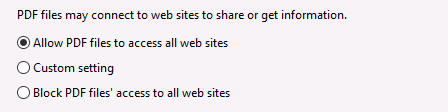
- Click OK and exit Preferences
Was this article helpful



